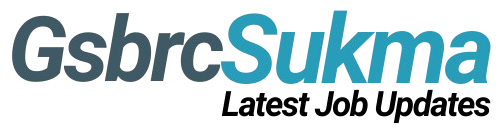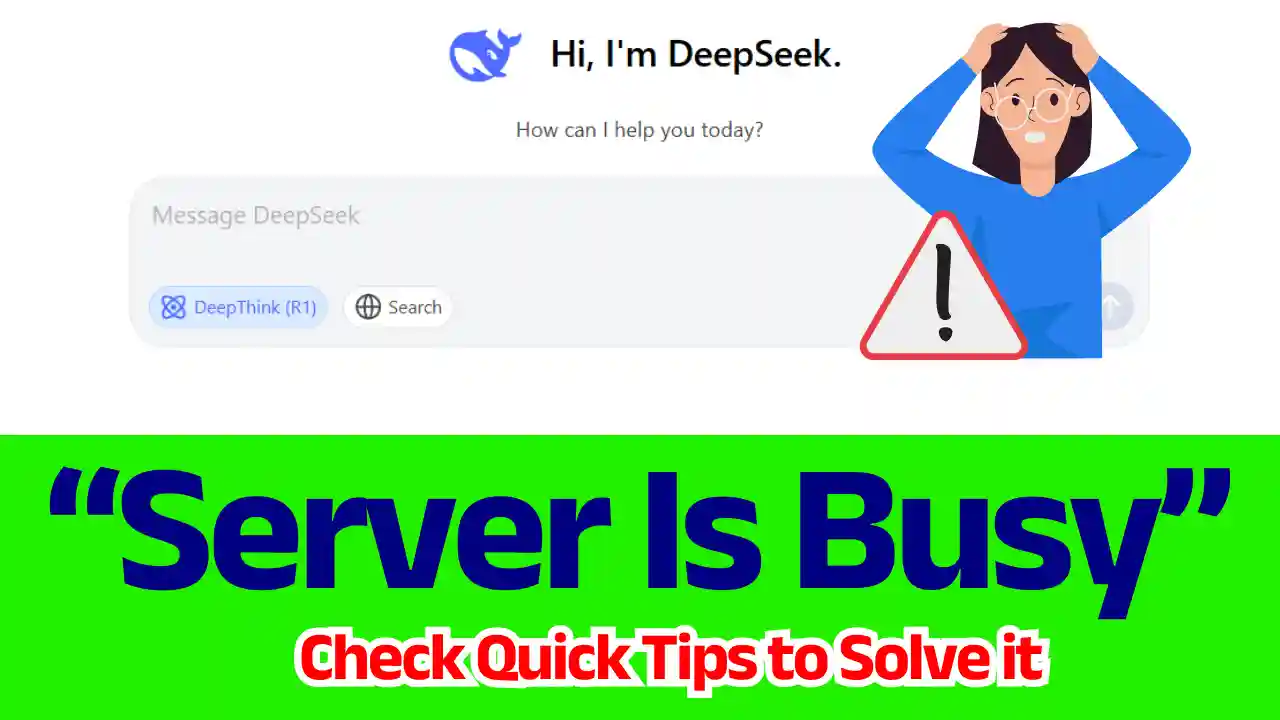Stuck with the “DeepSeek Server Is Busy” error? Discover step-by-step fixes, causes, and prevention tips to resolve this issue quickly.
Encountering the “DeepSeek Server Is Busy” error can be frustrating, especially when you’re in the middle of important tasks. This message typically appears when the DeepSeek platform is overloaded with requests or undergoing maintenance. But don’t worry—this guide provides you actionable solutions to resolve the issue and get you back on track.
Table of Contents
What Causes the “DeepSeek Server Is Busy” Error?
Understanding the root cause helps you address the problem effectively. Common reasons include:
- High Traffic Volume: Too many users accessing DeepSeek simultaneously.
- Server Maintenance: Temporary downtime for updates or fixes.
- Network Issues: Poor internet connectivity or firewall restrictions.
- Client-Side Problems: Browser cache, outdated apps, or device glitches.
How to Fix the “DeepSeek Server Is Busy” Error
Follow these proven solutions to resolve the issue:
1. Check DeepSeek’s Server Status
Before troubleshooting, confirm if the problem is on DeepSeek’s end:
- Visit DeepSeek’s official website or social media for outage announcements.
- Use third-party tools like Downdetector to check real-time server status.
2. Refresh the Page or App
A simple refresh can often bypass temporary glitches:
- Browser: Press Ctrl + F5 (Windows) or Cmd + Shift + R (Mac) for a hard refresh.
- Mobile App: Close and reopen the app.
3. Check Your Internet Connection
A weak or unstable connection may trigger the error:
- Restart your router/modem.
- Test your speed using Speedtest.net.
- Switch to a different network (e.g., mobile data).
4. Clear Browser Cache and Cookies
Corrupted cache files can disrupt server communication:
- Chrome: Go to Settings > Privacy > Clear Browsing Data.
- Safari: Navigate to Preferences > Privacy > Manage Website Data.
5. Try a Different Browser or Device
Compatibility issues may arise with specific browsers or devices:
- Switch from Chrome to Firefox or Edge.
- Access DeepSeek via a smartphone or tablet.
6. Access During Off-Peak Hours
Avoid peak times when server traffic is high:
- Use DeepSeek early in the morning or late at night.
7. Contact DeepSeek Support
If the problem persists, reach out to their team:
- Submit a ticket via their Help Center.
- Include details like error screenshots and your device type.
8. Update the DeepSeek App or Software
Ensure you’re using the latest version:
- Mobile Apps: Update via Google Play Store or Apple App Store.
- Browser Extensions: Check for updates in your browser’s extension menu.
How to Prevent the “Server Is Busy” Error in the Future
- Bookmark DeepSeek’s Status Page: Stay informed about scheduled maintenance.
- Use a Stable Internet Connection: Opt for wired connections or high-speed Wi-Fi.
- Enable Auto-Updates: Keep apps and browsers updated automatically.
- Report Issues Promptly: Alert DeepSeek’s team to recurring problems.
FAQs About the DeepSeek Server Error
Q1. Is the “Server Is Busy” error permanent?
No—it’s usually temporary and resolves once server load decreases or maintenance ends.
Q2. Can I bypass the error with a VPN?
Sometimes! A VPN might route your traffic through a less congested server.
Q3. Does DeepSeek compensate users for downtime?
Check their terms of service some platforms offer credits for prolonged outages.
Conclusion
The “DeepSeek Server Is Busy” error is often a minor hiccup caused by high demand or technical updates. By following the steps above refreshing your connection, clearing cache, or adjusting your access time you can minimize disruptions and use DeepSeek smoothly. If all else fails, contacting customer support ensures personalized assistance.
Pro Tip: Bookmark this guide for quick reference the next time you encounter server issues!